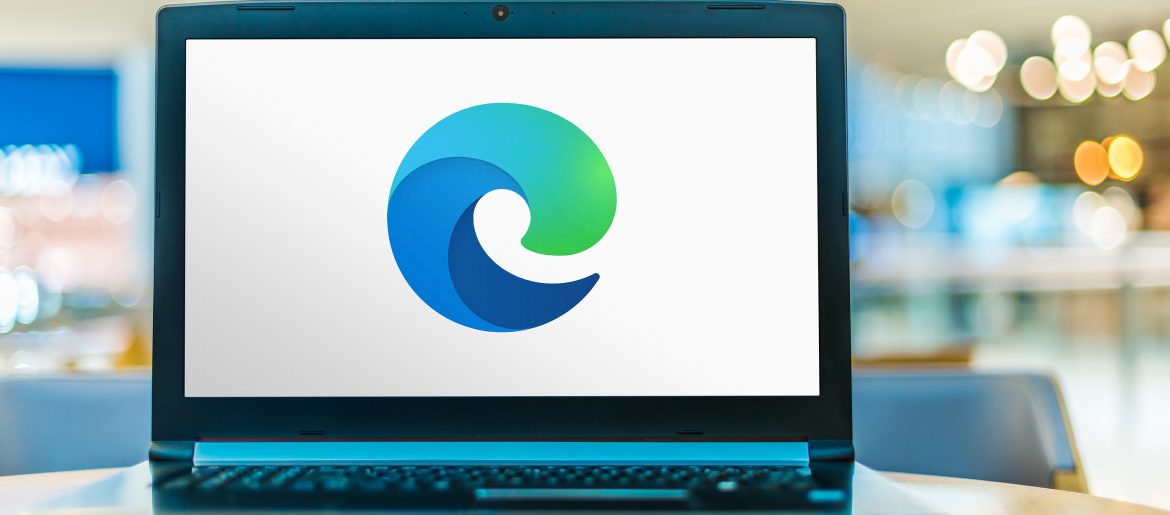
Microsoft Edge was first introduced in 2015. However, it wasn’t really in widespread use until recently. It languished behind just about every major browser for years (including the Internet Explorer that it was replacing).
Fast forward to the beginning of 2020 when Microsoft did a major upgrade to Edge to make it faster and more reliable as well as giving it the ability to use more browser plugins.
Over the last year, Edge has seen a dramatic rise in popularity and has knocked Firefox out of the #3 spot in browser market share. It is now looking to challenge Safari (#2) and Chrome (#1).
Edge has grown by 1,300% in market share this year alone.
Your internet browser is one of the most important tools that you use. It impacts everything from online searching to security to how your cloud applications behave. That is why when you see a browser growing in popularity very quickly, it is important to take a closer look at the reasons for that growth.
Here are several of the features and advantages that have made Edge one of the world’s fastest-growing browsers.
Chromium-Based Framework
When Edge first came out, it was slower and less compatible with certain websites. It also did not have many add-ons that could be used for customization.
After the upgrade to a chromium-based framework, Edge got the same foundation that Google Chrome uses.
This makes Edge fast, flexible and open to allowing users to use any add-ons that are Chrome-compatible with Edge.
Comprehensive Anti-Tracking Feature
We are all very aware that our every move can be tracked online by websites and advertisers.
If you would rather keep tracking to a minimum, Edge has a handy feature called Tracking Prevention.
This allows you to choose from three settings to reduce your digital footprints from being tracked and includes an explanation of each one.
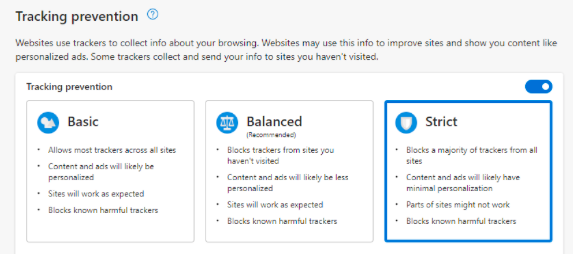
Vertical Tabs
A nice feature that streamlines your browsing experience is the ability to cascade your open browser tabs vertically instead of horizontally.
This is nice if you like a less distracted browsing experience or if you record tutorial videos where you are using your browser.
Just click the icon in the top left to toggle between the horizontal and vertical tab layout.
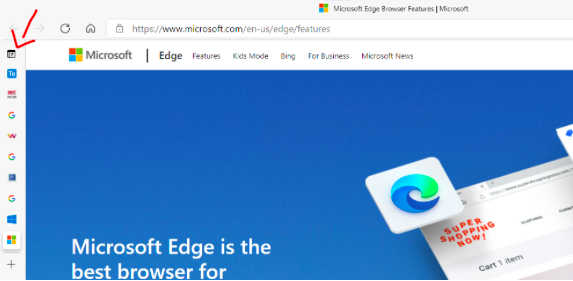
Immersive Reader
If you want to go completely distraction-free when you are reading a website, you can click to turn on the Immersive Reader feature when it is available on a site. If the site is compatible, you will see a book icon showing in the address bar.
This removes all the ads and additional banners and images so that you can simply focus on the text. You also have the ability to change page color, text size and more.
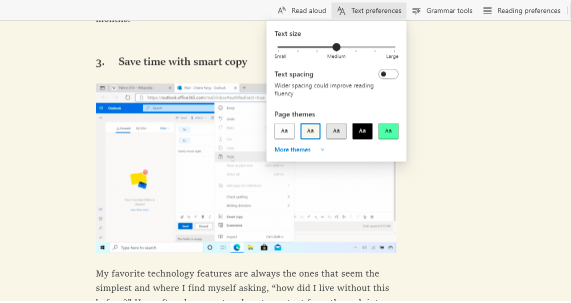
Find Saved Pages Fast with Collections
One of the handiest features of Edge is Collections. Instead of needing to search through a ton of saved bookmarks, you can save pages in a collection where they are much more accessible visually and easy to remove when you no longer need them.
Use the “plus” link at the top of the browser to open your Collections panel. Name each collection and then save pages inside that topic.
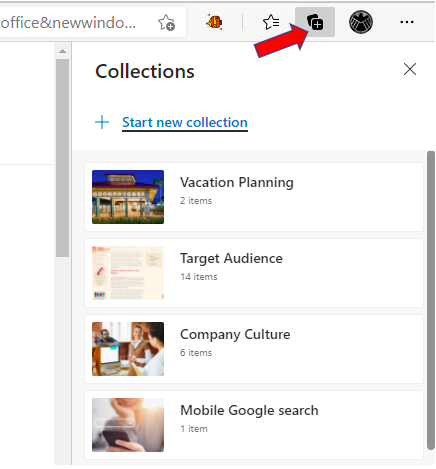
Microsoft Defender Smart Screen
Edge has a built-in phishing site detector in Microsoft Defender. The browser helps users identify any reported phishing or malware websites as well as potentially dangerous downloads.
Three security checks that Defender Smart Screen in Edge does are:
- Analyzes pages as you browse the web and will send you to a warning page if it detects a dangerous site.
- Checks sites you visit against a dynamic list of reported phishing sites and will block any and give you a warning.
- Checks the files you download against a list of reported malicious software sites.
Shopping & Coupon Features
Edge has a new feature that will pop up coupon availability for shopping sites that you’re browsing. All you need to do is click the popup to have any applicable coupons applied to your purchase.
The browser also has a new cashback feature that activates if you are signed in with your Microsoft account.
Clicking the price tag icon in the browser will also tell you if there are any better deals online for the product that you are looking for.
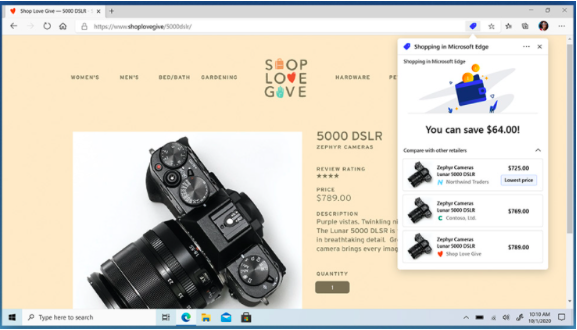
Save Power with Sleeping Tabs
You can keep your laptop battery from getting drained and maximize your browser speed by putting tabs to sleep.
You may have tabs that you want to use later on and don’t want to close them. You can keep them up but keep them from taking your resources by putting them to sleep.
In your settings, you can also set an automatic sleep time for inactive tabs.
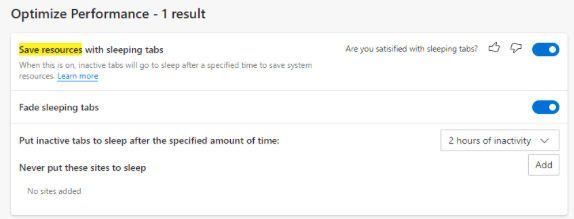
Get Help Optimizing Your Office Cloud Solutions Today!
Sound Computers can help your Connecticut business take advantage of cloud optimizations in your browser and cloud solutions to boost productivity.
Contact us today to schedule a free consultation. Call 860-577-8060 or reach us online.
