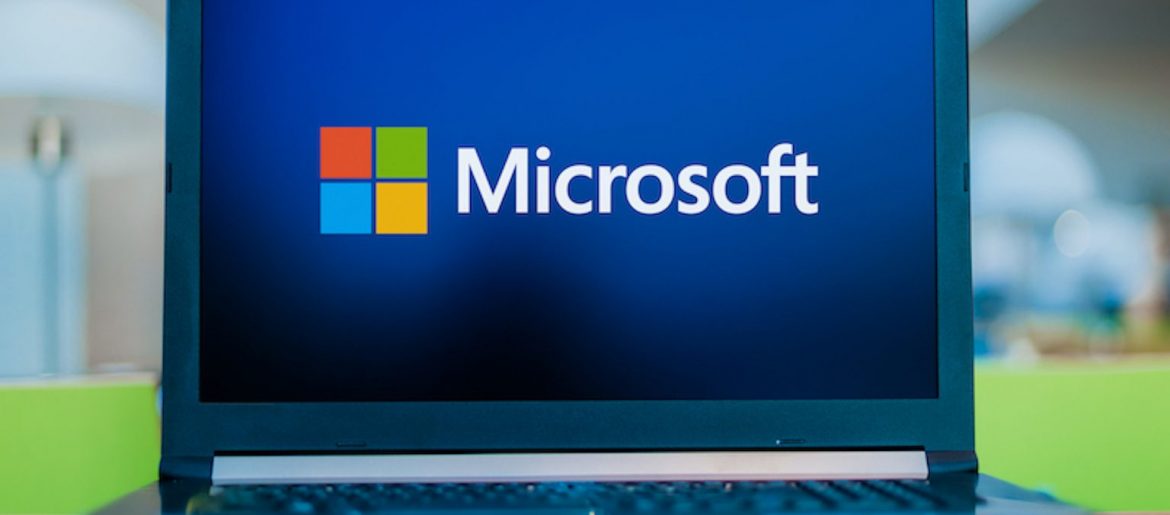
Does your business use a lot of spreadsheets to keep track of different items? This type of manual list process to track devices, visitor logs and content scheduling can be tedious and make sharing that information cumbersome.
In order to optimize your Connecticut business for efficiency, one of the things you should look at is technology solutions that may be able to replace manual processes.
More than 40% of employees spend at least 25% of their work week on manual and repetitive processes.
Some of the top manual processes that surveyed workers said they would like to see automated to save time include:
- Data Collection
- Approvals
- Updates
Each of these areas can be addressed with a brand new app that was just added to Microsoft 365 business and enterprise subscriptions with SharePoint. That app is Microsoft Lists.
How Does Microsoft Lists Work?
Microsoft Lists gives you a way to track information, collaborate on list-based work processes with others and use rules to create automated updates to increase productivity.
Lists can be moved from a basic spreadsheet to a dynamic cloud environment that allows you and others to access them via the web, a mobile app or from inside Microsoft Teams.
Microsoft Lists was rolled out during the summer of 2020 and has the ability to replace manual workflows, all those cumbersome spreadsheets and possibly other paid cloud apps (like a task manager).
Here are some of the things you can do with Microsoft Lists:
Access All List Workflows from One Place
Rather than having spreadsheets saved in different folders, Lists keeps all of your lists instantly accessible from one centralized home page. You can also access and use them from within Teams.
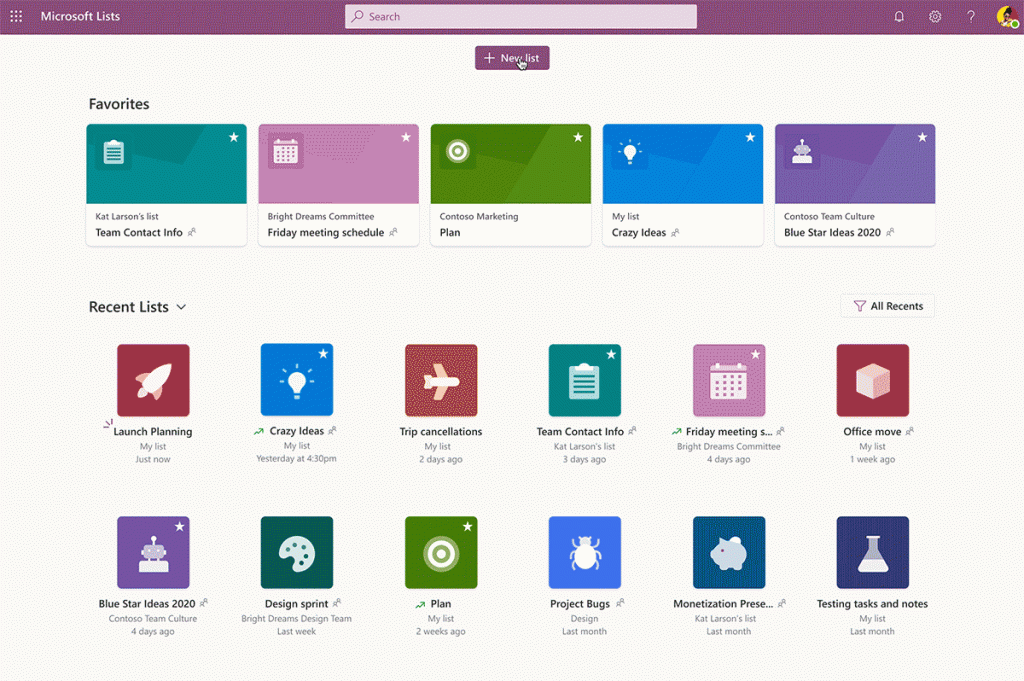
Recently used lists are at the bottom of the home page and those lists that you have designated as “favorites” are at the top. That means no more time wasted searching for your lists.
Quickly Create a List Workflow from a Template
The templates in Lists allow you to easily unleash the power of the platform and get an idea of just how much it can do. You can have two different list workflows that look completely different depending upon the template you use and the view you choose.
For example, the Asset Manager template allows you to add an asset photo and keep track of things like who has a device checked out and the warranty information.

The Issue Tracker template can give you a data-driven view of current issues being tracked, who is responsible for resolving them and their current status.
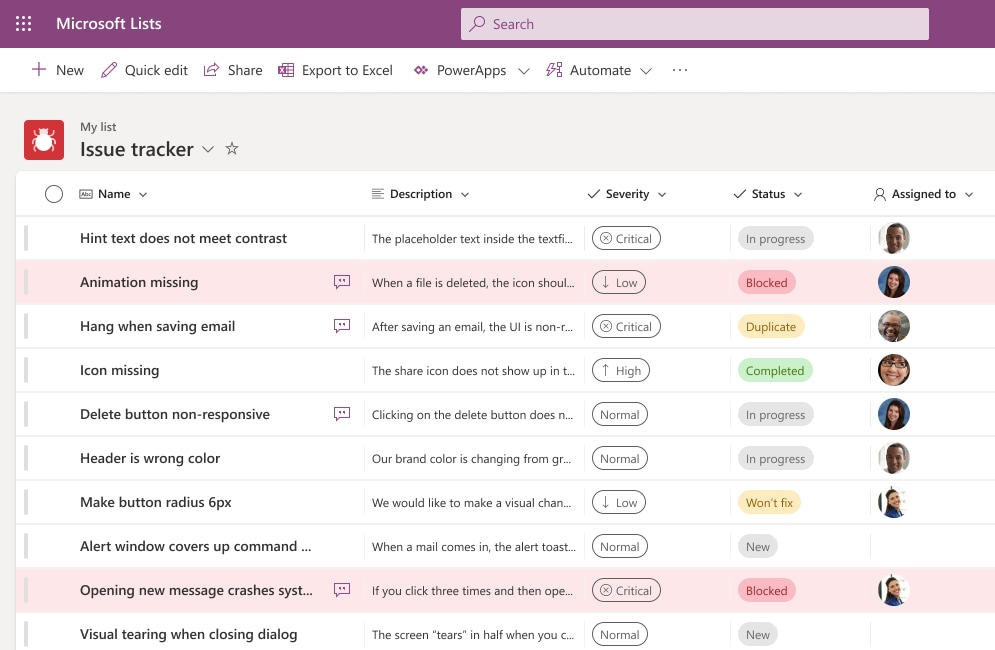
You can see that Lists can be morphed to fit whatever list-based workflow you have.
The current list of built-in templates for Lists include:
- Asset Manager
- Content Scheduler
- Employee Onboarding
- Event Itinerary
- Issue Tracker
- Recruitment Tracker
- Travel Requests
- Work Progress Tracker
Automate Notifications
You can reduce the time you spend following up to see if a task has been done and move an approvals process along more quickly by using the rules in Microsoft Lists.
You can set up rules that send an email notification to a designated address if any of the following activities occur:
- A list column changes
- A column value changes to a specific value (such as from “in-progress” to “done”)
- When a new list item is created
- When an item is deleted
Use Views to See Data in Multiple Ways
Another powerful feature of Lists is the ability to see your data in multiple views. This allows you to use a standard view that looks similar to a spreadsheet to view tasks or use a calendar view that can help with planning according to a schedule.
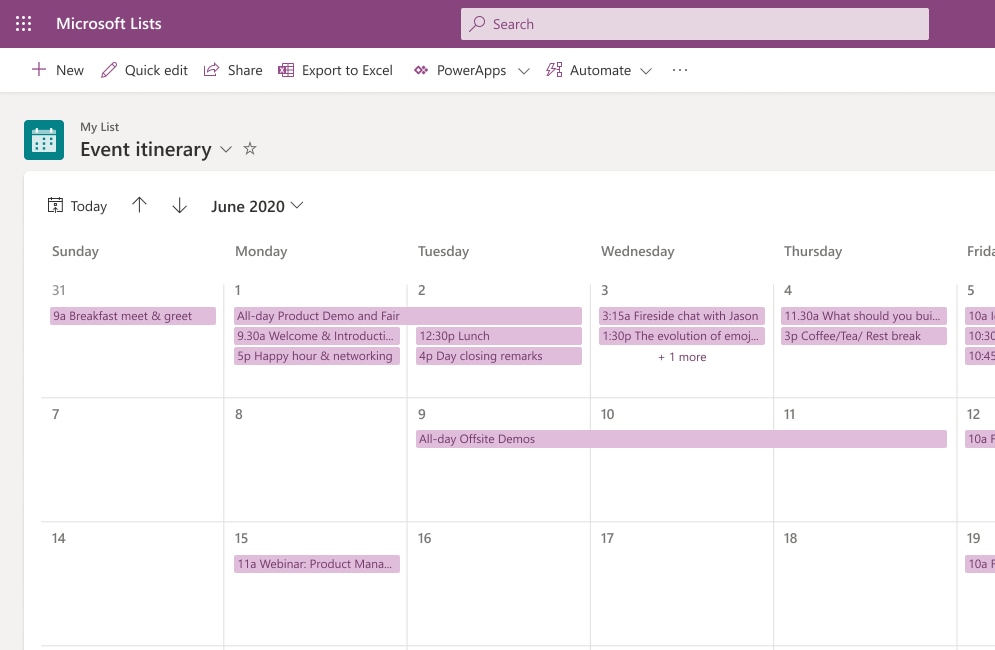
Microsoft Lists Calendar View
Some of the view options you have in Lists include:
- Standard view
- Calendar view
- Datasheet view
- Grid/Gallery view
Collaborate with Others
A feature that makes Microsoft Lists particularly useful to replace manual processes and repetitive apps is the ability to collaborate with others in the app.
Multiple people can work together on the same list-based process and you can even open Lists right inside Microsoft Teams which gives you the ability to message alongside your list workflow.
Giving everyone the ability to stay in sync on list activities removes the need to continually follow up with people and ensures everyone is on the same page. It also removes the need to email static spreadsheets back and forth.
Create Lists from Excel Spreadsheets
You have several options that make it easy to create a list. You can create one from a blank list, use a template, use another list as a base or create one from an Excel spreadsheet.
The ability to use an existing Excel list to create a dynamic Lists workflow makes it easy to replace those cumbersome spreadsheets with a much smoother, automated and more collaborative workflow.
Put Smart Productivity-Boosting Tools In Place at Your Business
Sound Computers can help your business take advantage of tools like Microsoft 365 to boost productivity and lower costs.
Contact us today to schedule a free consultation. Call 860-577-8060 or reach us online.
